I’ve had increasing problems with two MacBook Pro, one I5, one I7, both from 2010. Reading about badly applied thermal paste on the net, I decided to give that a try. Using this excellent walkthrough from iFixit.com, I was able to eliminate the problems entirely. Monitoring the I7, I can see that the processor temperature dropped from 60 °C down to hardly over 35 °C doing the exact same job. The fan’s are very silent right now. The whole process takes about 30 minutes if you do it the second time; the first time may take you like an hour.
So here’s some material that I used, all from iFixit (the only additional tool I used was a head lamp with a magnifying glass that I recently bought in a road-side store in Taipei). First of all, I used a Magnetic Project Mat. This really helps keeping all those tiny screws in place. Next, I used the Pro Tech Base Toolkit. Those screw drivers are really excellent, very good selection of bits, and excellent grip. Don’t even try with your 5$ selection of screw drivers from Home Depot… The spudger from the set comes in handy for removing all those tiny ribbon cables. The anti static wrist wrap should be a no-brainer for you. Then, I used the “pro” Version of the Probe Set. The tiny tip served very well to remove any remaining old thermal paste from in between of those resistors. By the way, there was so much excess paste on the NVidia Chip that it had run over the resistors (see images below) – one effect that I had was that when watching Flash movies, I had diagonal flashes across the screen quite often. That’s also history now. Next, I used Arctic Silver ArctiClean to remove the old thermal paste. The easiest thing is to use QTips to remove the old paste, as you can work very precisely with them – and thus avoid spreading the old paste everywhere. The removal kit comes with a solvent for the old paste, and once you’ve done that, you use the second component (they are labelled “1” and “2”) to prepare the surface for the new thermal paste. Bigger bits of paste can be removed with one of the tweezers from the Pro Tech Base Toolkit. Following some guides on the net, for the first computer I applied the new thermal paste using a very tiny droplet of Arctic Silver Thermal Paste on the tip of my index finger that I wrapped into some plastic film. For the second computer, I used QTips wrapped in plastic film, which allowed even more precise application. Since the Thermal Paste is basically metallic silver, you want to avoid at all costs spreading it outside of the application area. I applied a very thin film on both the chips as well as their counter parts of the heat pipes.
Total cost of material used (except the lamp): 141.75 $.
Here’s the first computer after umounting the heat pipes:
As you can clearly see, there is much too much thermal paste, it is everywhere where it shouldn’t be, i.e. outside the chips but not really on them. No wonder that the fans were inefficient to remove the heat!
Here’s the same view, after removing the old thermal paste:
Then, with the new paste applied:
And here are the products used:
The second computer had the exact same problem. This confirms this to be a general problem with MacBook Pro’s:
Again, after cleaning:
This shows how (and, in particular, how little) to apply:
After application of the thermal paste:
So that’s all for now. While assembling everything back together, you can actually benefit from the occasion to remove the battery, pry the white lamp that stupidly keeps flashing when the laptop is in standby mode, and put some black adhesive over the lamp. I haven’t documented that, but you’ll find out yourself. The lamp sits in front of the battery, so you’ll have to remove the battery first (and you’ll need to remove the three very special screws for that; the right bit is part of the Pro Tech Base Toolkit); then you can use one of the metal spudgers of the same toolkit to remove the lamp. It is just glued there, but comes off pretty easily; it can be put back just as easily afterwards).
Hope, this helps…









1 Response
[…] have already repeatedly written about dealing with overheating MacBooks. My not-anymore-so-current […]