I have already repeatedly written about dealing with overheating MacBooks. My not-anymore-so-current MacBook Pro (15”, late 2016) started to also throttle, and so I decided to do what’s necessary.
Yet, instead of just replacing the thermal paste, I decided to try something new: Coollaboraty Liquid Metal Pads. The application is comparatively simple, once you’ve worked your way through to the CPU – which is less convenient in a MacBook Pro than it was in a MacBook Air, as in the Pro, you actually have to take out the Mainboard, while in the MacBook Air, you could access it from the bottom.
Anyway, after removing the remaining thermal paste, I just cut out two fitting rectangles of the Liquid Metal Cooling Pads, positioned them on CPU and GPU, and closed everything up. I then ran a couple of GeekBench benchmarks on the system in order to heat it well up so that the pads would melt and create a bond between the CPU/GPU and the heatsink.
Here are the results: First of all, a GeekBench 4 run before the intervention, then after:
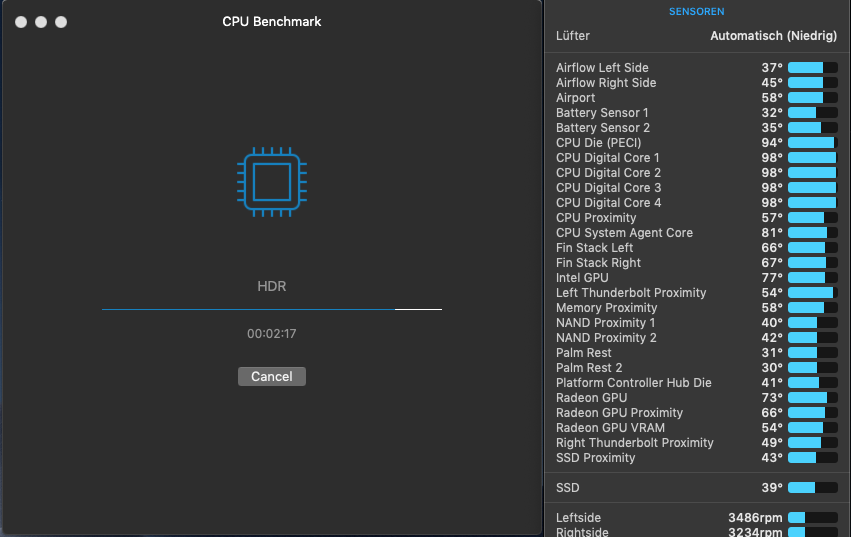
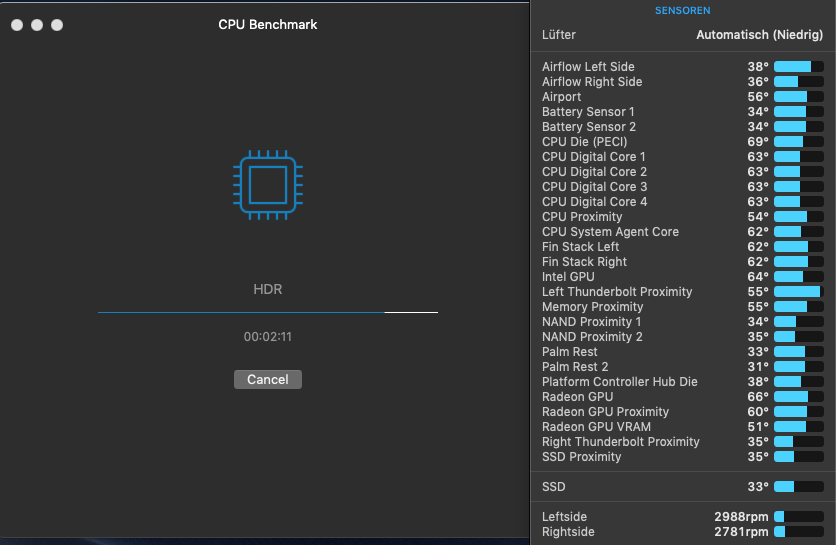
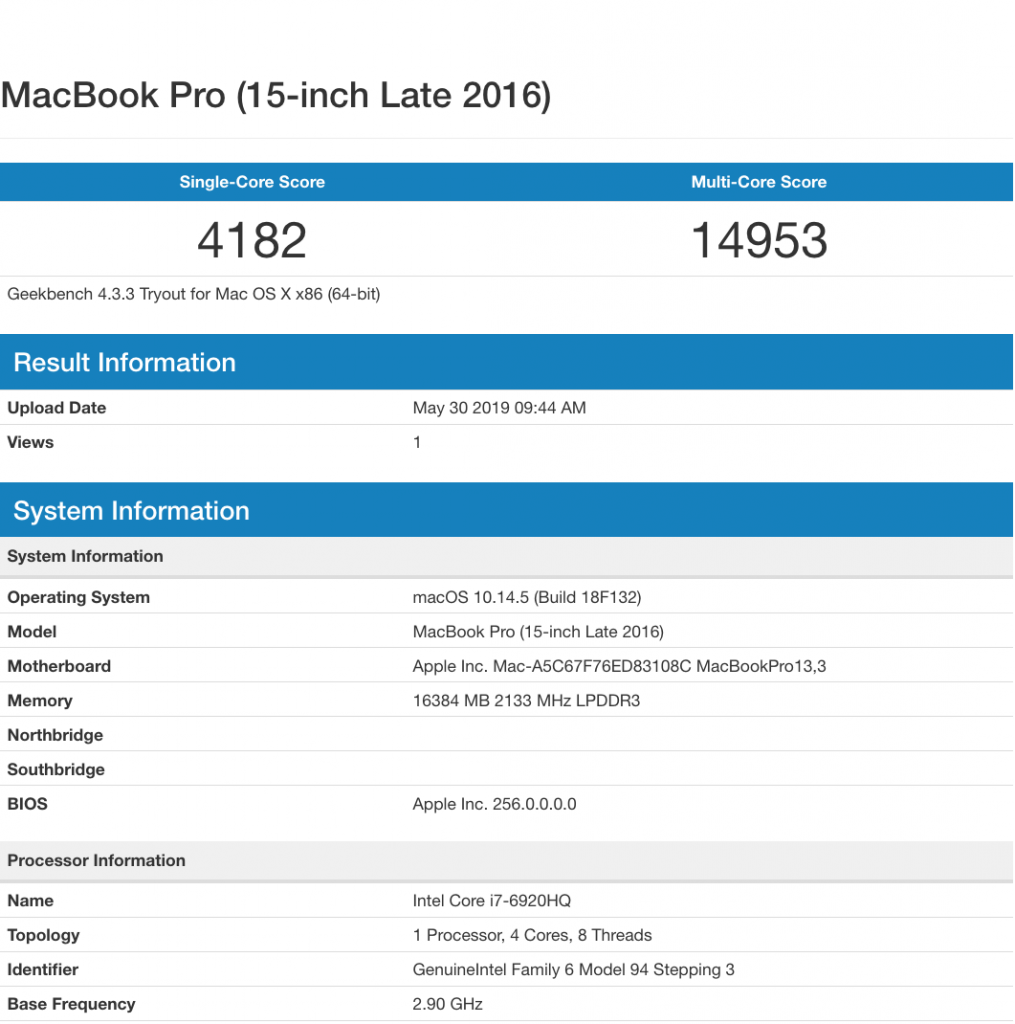
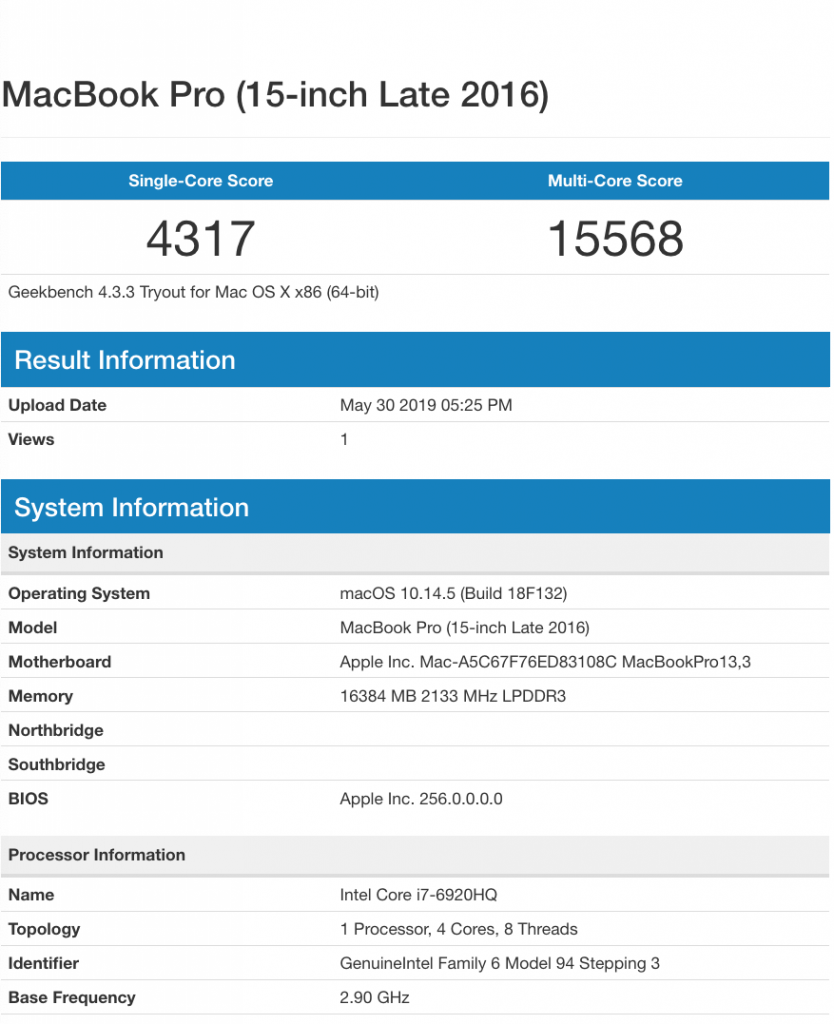
As you can see, particularly the temperature impact under load is quite remarkable: -35°C on the CPU, and -7°C on the GPU (notice that the GPU was not being tested), while at the same time having a much lower fan speed and, since probably the system didn’t need to throttle, a higher overall GeekBench score.
Bottom line: Highly Recommendable.