Over here, I described how to run a SuperDrive on a USB hub. The issue is that Apple normally disallows you to do so since it thinks the SuperDrive needs to be powered – something that a USB hub can perfectly be able to do. Before, it was sufficient to change a system file in order to fix the issue; now, that change is disallowed (actually, since two versions of the operating system, but I don’t use CDs that much, so I didn’t even notice). The fix still works. Here is what you need to do:
- Shutdown your Mac. Then, start into the recovery system by holding down the Command key, together with the key “R”, pressing the power button shortly, and then releasing Command+R when the Apple logo appears on the screen.
- Next, choose your language. Let’s assume you’re using English.
- Then, from the Utilities menu at the top of the screen, choose Terminal.
- Inside the terminal window, type csrutil status, followed by return, to verify whether the system integrity protection is enabled.
- If it is, type csrutil disable, followed by return, to disable system integrity protection. We are going to re-enable it after applying the fix for the SuperDrive.
- Choose Restart from the Apple menu in the upper left corner, and wait for the System to restart.
- Once restarted, proceed exactly as described in my previous article.
- Once you’ve done that, follow again the steps 1 to 6 above, but in step 5, instead of typing csrutil disable, you type csrutil enable, followed by return.

Thank you greatly!
I followed each step but it did not work for me. Each time when I open the .plist file in Terminal it the old file. How to save it?
Are you sure you disabled the system integrity protection?